User Guide
Registration and setting up your profile
PLEASE READ carefully and follow the 5 steps in the order listed.
- Step 1 – To create an account, go to the login box on the right side of the website and click on Register.
- Step 2 – FIll out the registration form. Make sure to use your full real name. When creating a username do not use spaces in the name for example RelicHunter95 not Relic Hunter 95. The software will eliminate the spaces automatically. So if you try to login with spaces you will get an invalid username message. Once the form is filled out click Complete Sign Up button.
- Step 3 – Since the site admin needs to review and approve any new accounts. Ignore the activation link that was sent to you. The admins approval will activate your account.
- Step 4 – The site admin will approve your request – please allow ample time for this process
- Step 5 – Once your account has been approved then you can login. Use either your email or the nickname that you created during registration and then your password.
Suggestion: Write down, Email or text yourself your sign in credentials in case you forget them. Username and password entry is case sensitive. If you enter your login credentials incorrectly 5 times your account will receive a 30 minute timeout before you can try again.
[divider style=”dashed” top=”10″ bottom=”15″]
Main Navigation Overview
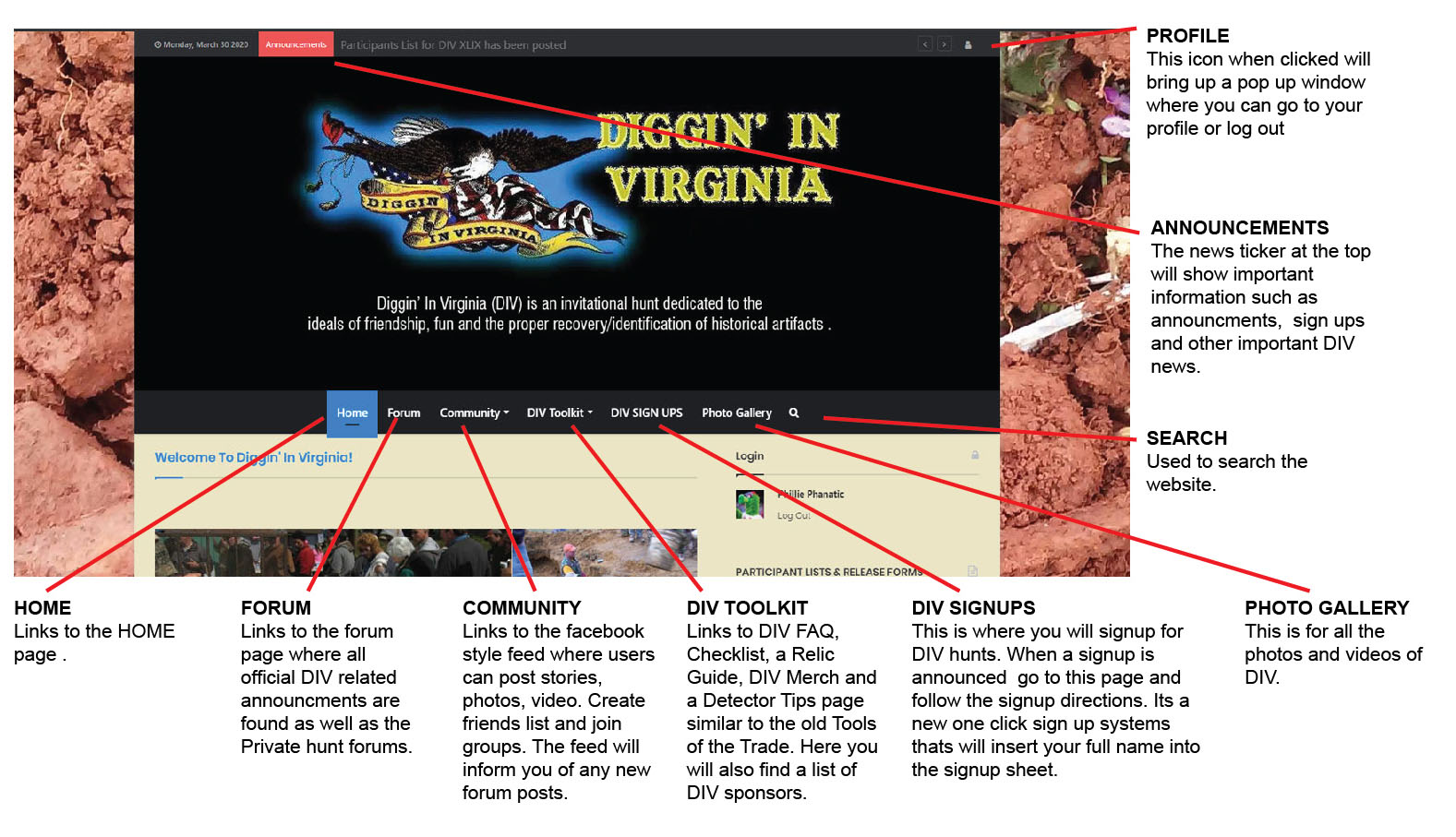
Forum ~
The General Forum is where all discussions/posts are made.
The Private Forums are for those that are on the participants list for the upcoming hunts.
See below for a more in-depth instruction about the forums.
Community ~
Please take a minute to read the section on Community. This is the basis of how we want to operate and ask everyone to abide by the Code of Conduct. The Community consists of a social media styled Activity feed, Groups and Members lists. See below for a more in-depth instruction for the community.
Groups ~
Once signups are over and the lists have been posted, in order to be marked confirmed you will need to request membership in the private forum for the hunt that you will attending.
Members ~
This is everyone that has been approved to become a member of the website.
Toolkit ~
There’s a lot of valuable information here that will be of use to you.
Photo Gallery~
This page will contain a collection of photos from past DIVs
[divider style=”dashed” top=”10″ bottom=”10″]
Your Profile Dashboard
The Profile dashboard is your world… here you can customize your profile and settings. You can manage friendships, posts and invitations. To access the profile dashboard you can either click on the person icon ![]() in the upper right corner and select profile or click on on your avatar in the login box to the right. The avatar is the little square with your profile photo.
in the upper right corner and select profile or click on on your avatar in the login box to the right. The avatar is the little square with your profile photo.
[divider style=”dashed” top=”10″ bottom=”10″]
Forums
The forum section has several sub forums.
DIGGIN’ IN VIRGINIA FORUM
This forum where you can find DIV related announcements and information. Here you can post your photos, videos and hold discussions.
To join a discussion simply click on the topic title, here you can either read or reply to comments left in the thread.
Reply to a post
To give a general reply to a post start typing into the Editor box at the bottom of the page.
To reply to a specific users comment click on the Reply above the users comment. This will place your reply indented and below the users comment box and not at the bottom of the post.
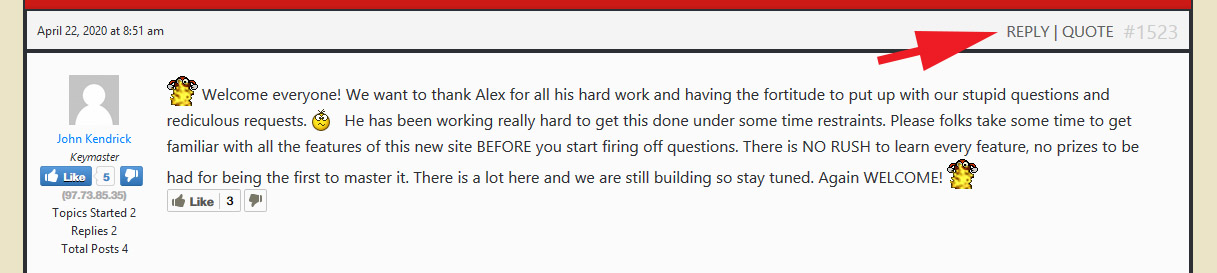
Start a Topic
To create a new topic simply type in the “New topic title” box located below the list of current topics. Once you have the title of the topic, type in what you want to say in the editor box and when you have finished click the submit button. The new topic you created will show below the pinned topics.
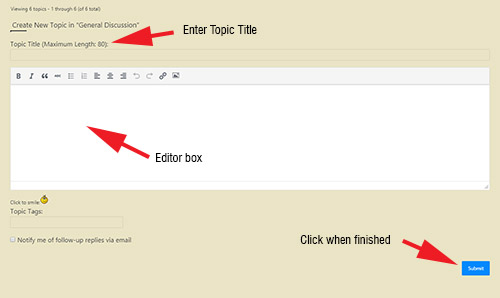
Adding photos to your post
- Click the insert image icon
- The Insert Image box opens
- Click the file folder – Browse for your image or video. Add a description and specify size. Recommended is 400 x 300.
- Click OK when finished
- Click Submit when your post is ready
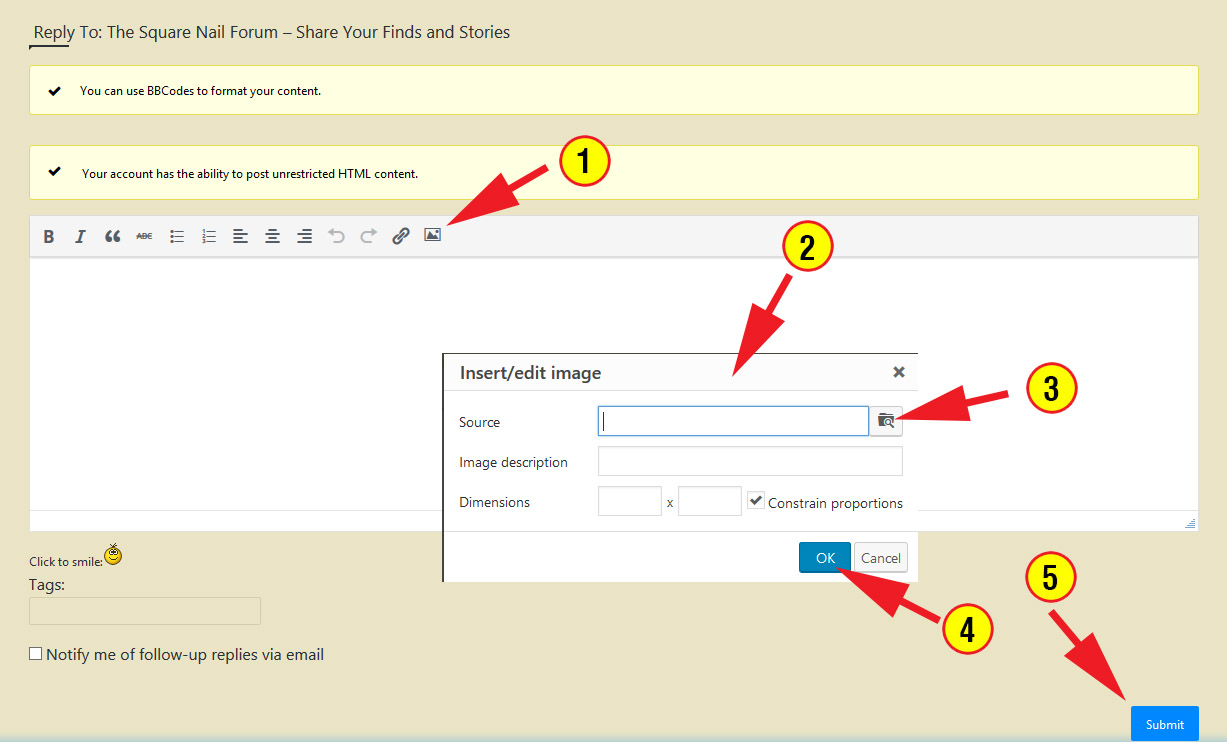
You can also use your Smartphone to take a photo or shoot a video and send it directly to your forum post.
- Go to the forum on your phone.
- Start writing your post,click enter to move to the next line
- Click the insert image icon
- The insert/edit box appears. see above graphic
- Click the folder Icon. This will give you three choices: Camera, Camcorder and Files. Camera opens your phones camera, Camcorder opens your phones camera in video mode and Files lets you search previously taken photos in your phones gallery.
- Take your photo or video or locate a file in your gallery of photos already taken by you. When finished click the check mark .
- Add a description and specify size. Recommended is 400 x 300.
- Click OK and then Submit when your post is ready.
This work easily in Landscape mode, but if you prefer to take your photo in portrait mode the Insert/Edit will look cut off. To see the whole box simply touch and hold the header area labled #2 above and drag it on your screen until you see the upload icon.
PRIVATE MESSAGES
You can send private messages to other members by going to the members profile page and clicking on Private Message located under their Profile Photo. A notification will be sent when you receive a message. Messages can be retrieved within your profile page under messages,
PRIVATE HUNT FORUMS
These forums will be for confirmed hunt participants. When you have been added to the Participants list for a hunt you navigate to that hunts private forum and click on the “Request Membership” button to request access. Admin will have to approve membership. When approved you will receive a notification.
[divider style=”dashed” top=”10″ bottom=”10″]
COMMUNITY
The community consists of the groups and registered members of the website. Here is you can search for members. Type the members name into the search members box on the left. Make sure “All Members” is selected.
[divider style=”dashed” top=”10″ bottom=”10″]
SIGN UPS
Sign ups for DIV hunts will be announced on the forum. So check often for updates.
When sign-ups are completed the participants list will be posted in the side bar of the home page. If you have been selected and your name appears on the list you will then need to confirm your slot by going to the Forum, find your hunts specific private forum and Request Membership. The admin will need to approve you. You will receive a notification that you are approved.
[divider style=”dashed” top=”10″ bottom=”10″]
